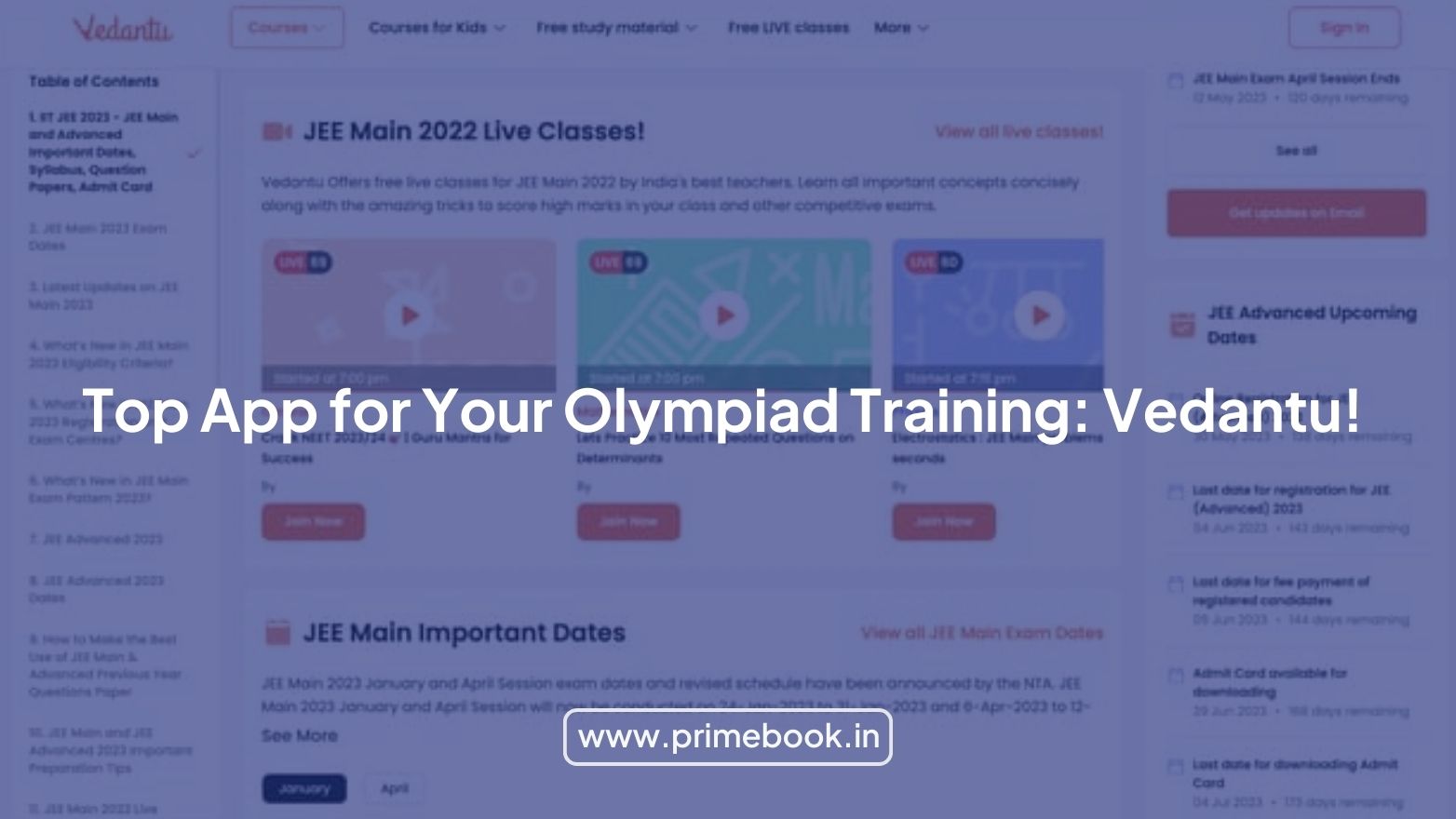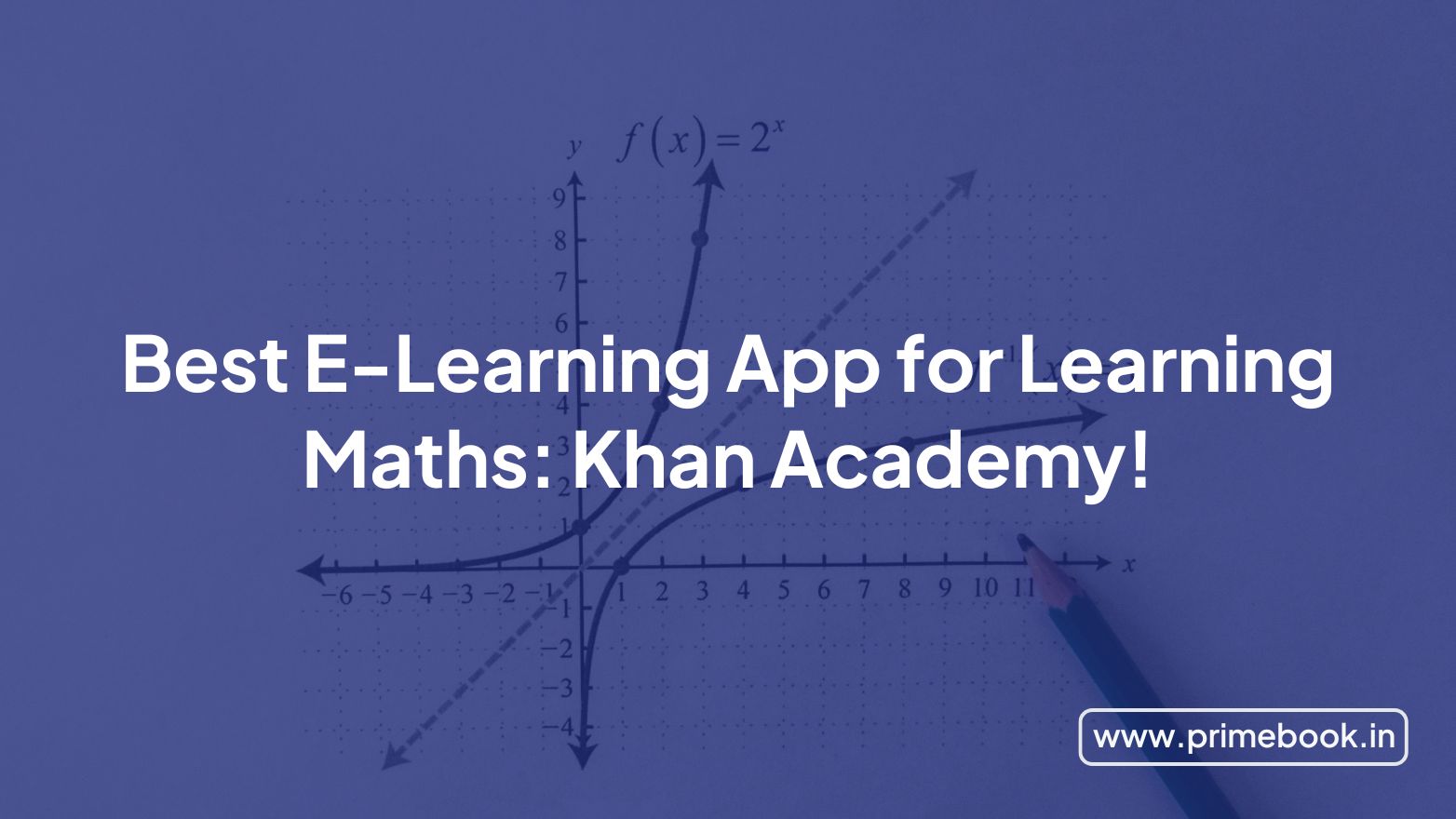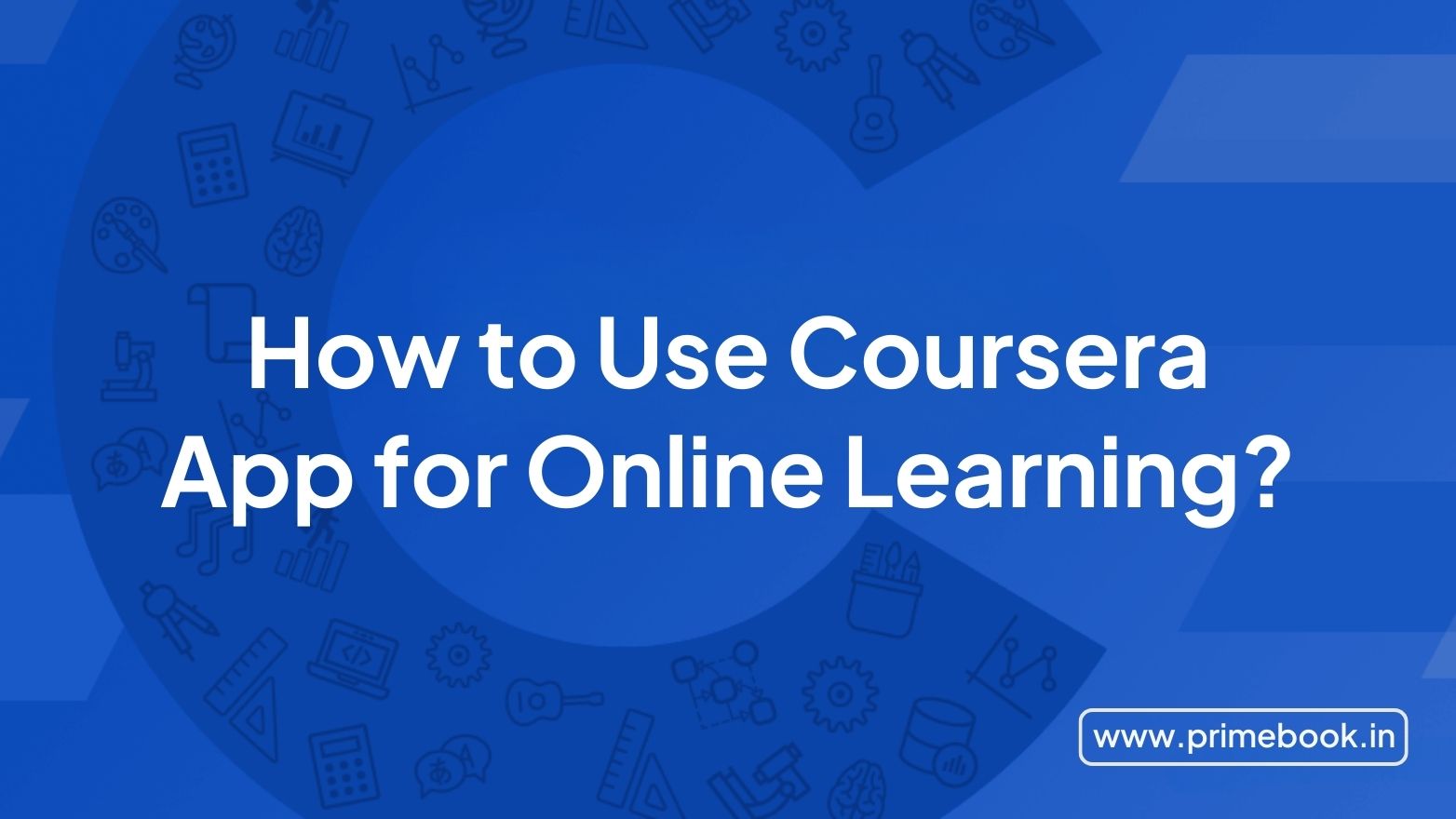Blogs / How To / How to Use Duolingo Offline?
Blogs / How To / How to Use Duolingo Offline?

Ananya Dasgupta
04 Nov 2024
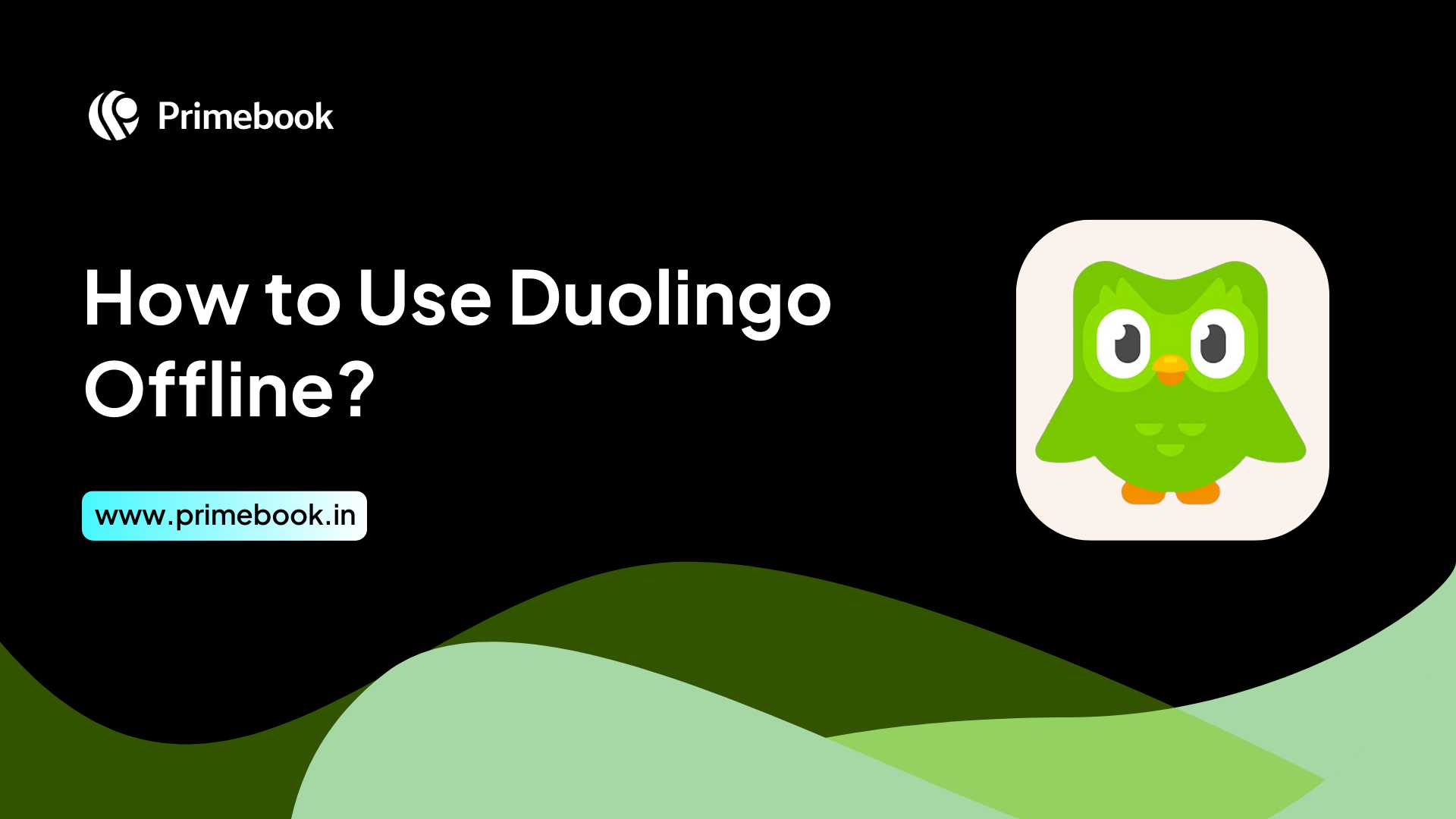
How to Use Duolingo Offline?
Are you a Duolingo user, pursuing a language learning course and wondering how to use Duolingo offline? You have come to the right place! This blog will take you through the entire process of using Duolingo offline alongside some expert tips on its efficient usage.
Can You Use Duolingo Offline?
Yes, you can use Duolingo offline to take your language lessons. However, not all features of the application are available for offline use like they were before June 2021. The ability to download the entire course for offline use was, indeed, one of the top features of Duolingo available for Plus members and useful for those who travel regularly or live in areas where a fixed internet connection is yet to penetrate.
In recent times, offline functionality has been available to all users of Duolingo, but you can only read the language lessons available within the current level you are at, and that too, for not more than an hour. While using Duolingo’s language lessons offline, neither can you go back to any preceding levels nor can you proceed to the subsequent ones. Besides, if you complete a lesson while studying online, you get to unlock the next for offline studying.
The latest offline functionality of Duolingo may not serve you holistically but enables you to expand your language learning and maintain the streak. Additionally, if there’s a course in Duolingo that you no longer want to pursue, you can delete it even when offline.
Also Read: Top Language Learning Apps in 2024
How to Use Duolingo Offline?
Using Duolingo offline is pretty easy and you have no nuts to crack for that! Here’s how you can use Duolingo offline if you are an Android or iOS user.
Please Note: Duolingo is not available for offline use on Desktops or Windows/Linux-based computing devices.
For Android Users –
Step 1: Open the Duolingo app and navigate to your language courses.
Step 2: Select the specific course you are pursuing recently and hit the arrow icon. Here, you will see the option of ‘auto-updating with Wify’. Simply tap on it!
That’s it! Your course will be automatically downloaded and saved in your “Downloads’ section. You can access and read it offline anytime, anywhere!
For iOS Users –
Step 1: Open the Duolingo app and navigate to your language courses.
Step 2: Select the course you want to download and click on the download option.
Step 3: Once the course starts downloading, tap the “Manage” button to reach the dashboard where you can see the downloaded courses.
When your course is downloaded, you will see a green mark on it. You can, hereby, access and learn from it whenever and wherever you want!
Also Read: Top Apps to Develop Your Vocabulary
Expert Tips on How to Use Duolingo Offline
Here are a few expert tips on using Duolingo offline. Follow them for a better language learning session.
Tip 1: If you find any Duolingo content unavailable for your offline learning pursuit, try closing the app once and give it some time. Then, reopen it, go online, complete some new lessons, and see if the next lesson is available offline.
Tip 2: Although you don’t need much space on your device to access Duolingo lessons offline, it’s better to free some for proper readability in case your device gets slower than its normal speed.
Tip 3: Make sure you log in before midnight to get your offline activities credited towards your daily language learning goals on Duolingo.
To sum up, using Duolingo offline can certainly save you from losing your language learning progress irrespective of where you are and what time it is! However, to engage in the stories or participate in a challenge, quiz, or league on Duolingo, you ought to go online. If you want to test whether you can avail of the Duolingo offline functionality, simply set your device to aeroplane mode and dive back to Duolingo. The app shall notify you that you are in offline mode but you can still have access to your lesson path!


 Related Blog
Related Blog